작성일자 : 2024-10-13
Ver 0.1.1
참고 사이트 : wiki docs

이번 포스팅에서는 Plotly의 각각의 그래프 생성방법에(express, graph_object ) 따라 그래프 X축, Y축의 타이틀 지정 방법과 위치, 스타일 지정 방법, 삭제 방법에 대해 알아봅니다.
Keyword : Plotly Aexs Title, Plotly Aexs Title size, Plotly Aexs Title position, Plotly Aexs Title font, Plotly 축 타이틀, Plotly 축 타이틀 크기, Plotly 축 타이틀 위치, Plotly 축 타이틀 폰트 [TOC]

express 그래프
import plotly.express as px
# 데이터 불러오기
df = px.data.tips()
# 그래프 그리기
fig = px.scatter(df, x = "total_bill", y = "tip")
fig.show()
축 타이틀 명을 변경하는 방법은 아래와 같다.
fig = px.scatter(df, x = "total_bill", y = "tip",
labels = dic(totol_bill = "Total Bill ($)", tip = "Tip ($)")
labels=dict(X 축 컬럼명="변경할 컬럼명", Y 축 컬럼명="변경할 컬럼명") 을 통해서 변경이 가능
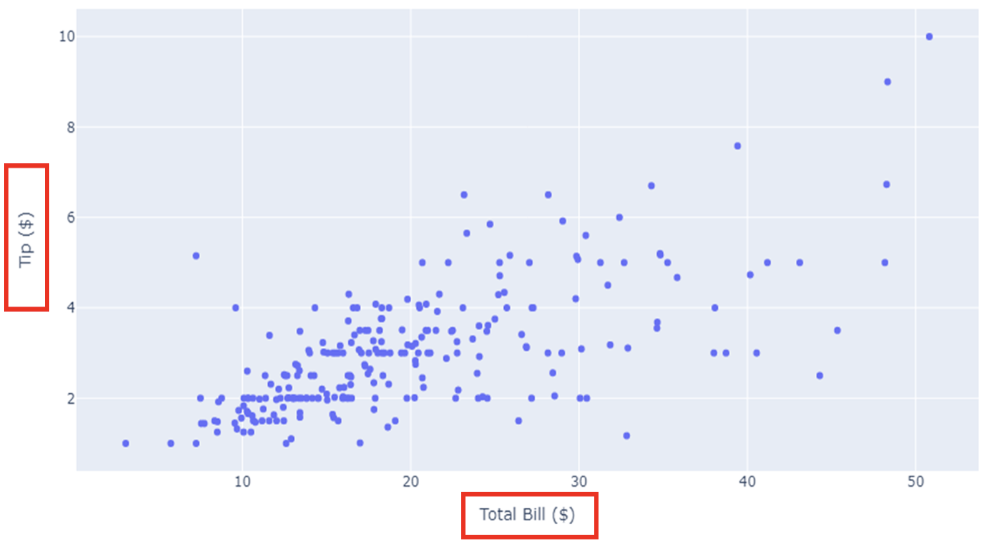
graph_object 그래프
graph_object를 통해 시각화를 하는경우 자동 생성이 되지 않는다 . 별도의 코드를 통해 축 타이틀을 추가한다.
fig.update_xaxes(title_text='X축 타이틀명')
fig.update_yaxes(title_text='Y축 타이틀명')
[사용 함수]
- fig.update_xaxes() : x축 타이틀을 업데이트 할떄 사용
- fig.update_yaxes() : y축 타이틀을 업데이트 할때 사용
[함수 input 내용]
- title_text = "업데이트 할 타이틀명"
import plotly.graph_objects as go
import plotly.express as px
#데이터 생성
df = px.data.tips()
x = df["total_bill"]
y = df["tip"]
fig = go.Figure(data=go.Scatter(x=x, y=y, mode='markers'))
fig.update_xaxes(title_text='Total Bill ($)')
fig.update_yaxes(title_text='Tip ($)')
fig.show()
축 타이틀 스타일 설정방법
축 레이블은 글자크기, 색, 서체 변경이 가능합니다.
fig.update_xaxes(title_font_size =30,
title_font_color='crimson',
title_font_family='Courier')
fig.update_yaxes(title_font_size =30,
title_font_color='crimson',
title_font_family='Courier')
[사용 함수]
- fig.update_xaxes() : x축 타이틀 스타일을 업데이트 할떄 사용
- fig.update_yaxes() : y축 타이틀 스타일을 업데이트 할때 사용
[함수 input 내용]
- title_font_size = 폰트 사이즈를 숫자로 입력합니다.
- title_font_color= 원하는 색을 지정합니다.
- title_font_family = HTML font family로 plotly를 구동하는 web browser에서 지원하는 폰트를 지원합니다.
import plotly.express as px
# 데이터 불러오기
df = px.data.tips()
#그래프 그리기
fig = px.scatter(df, x="total_bill", y="tip")
# 축 타이틀 스타일 지정부분
fig.update_xaxes(title_text='Total Bill ($)',
title_font_size =30,
title_font_color='crimson',
title_font_family='Courier')
fig.update_yaxes(title_text='Tip ($)',
title_font_size =30,
title_font_color='crimson',
title_font_family='Courier')
fig.show()
축 타이틀 위치 지정 방법
Trace 와 축 타이틀 사이 간격을 조절하며 위치 지정이 가능합니다.
fig.update_xaxes(title_standoff= 100)
fig.update_yaxes(title_standoff= 100)
[사용 함수]
- fig.update_xaxes() : x축 타이틀 스타일을 업데이트 할떄 사용
- fig.update_yaxes() : y축 타이틀 스타일을 업데이트 할때 사용
[함수 input 내용]
- title_standoff : 축 타이틀과 Trace 사이의 거리, 거리를 키울수록 Trace의 크기가 줄어듭니다.(Figure 사이즈는 고정이기에..)
import plotly.express as px
# 데이터 불러오기
df = px.data.tips()
#그래프 그리기
fig = px.scatter(df, x="total_bill", y="tip")
# 축 타이틀 스타일 + 위치 지정 부분
fig.update_xaxes(title_text='Total Bill ($)',
title_font_size =30,
title_font_color='crimson',
title_font_family='Courier',
title_standoff= 100)
fig.update_yaxes(title_text='Tip ($)',
title_font_size =30,
title_font_color='crimson',
title_font_family='Courier',
title_standoff= 100)
fig.show()
